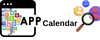How to Speed Up Indexing in IntelliJ: A Comprehensive Guide for Users
Indexing in IntelliJ is a crucial process that enhances the efficiency of code navigation, search, and analysis. However, sometimes the indexing process can slow down, causing frustration among users. In this guide, we'll explore various strategies to optimize indexing speed in IntelliJ IDEA, helping users to work seamlessly without interruptions.
Understanding Indexing in IntelliJ
Before diving into optimization techniques, it's essential to understand what indexing entails in IntelliJ. IntelliJ creates indexes to provide quick access to symbols, classes, methods, and other elements in your codebase. These indexes power features like code completion, navigation, and refactoring tools. However, as the project size increases, indexing can become time-consuming, impacting productivity.
Optimizing IntelliJ Indexing Settings
IntelliJ provides several settings to fine-tune indexing behavior according to your project requirements. By adjusting these settings, you can potentially improve indexing performance. Navigate to "File" > "Settings" > "Editor" > "General" > "Auto Import" and uncheck the "Optimize imports on the fly" option. This prevents IntelliJ from continuously re-indexing code when imports are optimized, leading to faster indexing.
Excluding Unnecessary Directories
Not all directories in your project may require indexing. By excluding unnecessary directories, you can reduce the workload on IntelliJ's indexing process. Go to "File" > "Project Structure" > "Modules" and select the module you want to modify. Then, navigate to the "Sources" tab and exclude directories containing generated code, temporary files, or external libraries that don't need indexing.
Adjusting JVM Heap Size
IntelliJ IDEA relies on Java Virtual Machine (JVM) to execute tasks, including indexing. By increasing the JVM heap size, you can allocate more memory to IntelliJ, potentially speeding up indexing performance. Edit the IntelliJ configuration file (idea.vmoptions or idea64.vmoptions) and increase the values for -Xms (initial heap size) and -Xmx (maximum heap size). However, be cautious not to allocate too much memory, as it can lead to performance issues.
Disabling Unused Plugins
IntelliJ comes with a plethora of plugins, but not all of them are essential for your workflow. Disabling unused plugins can reduce the overhead on IntelliJ's indexing process. Navigate to "File" > "Settings" > "Plugins" and review the list of installed plugins. Disable plugins that you don't use regularly or those that are not relevant to your current project. This can help streamline IntelliJ's resources and improve indexing speed.
Using External Build Tools
For large projects, IntelliJ's built-in indexing process may not always be the most efficient option. In such cases, leveraging external build tools like Gradle or Maven can improve indexing performance. Configure IntelliJ to use the external build tool by selecting "File" > "Settings" > "Build, Execution, Deployment" > "Build Tools" > "Gradle" or "Maven" and specifying the appropriate settings. External build tools often provide better indexing optimization for complex projects.
Conclusion
In conclusion, optimizing indexing speed in IntelliJ is crucial for maintaining productivity, especially in large-scale projects. By understanding IntelliJ's indexing process and implementing the strategies mentioned in this guide, users can significantly enhance their development experience. Whether it's adjusting settings, excluding unnecessary directories, or leveraging external build tools, there are various approaches to improve indexing performance in IntelliJ IDEA. Experiment with these techniques to find the optimal configuration for your workflow and enjoy smoother coding experiences.
Indexing in IntelliJ is a crucial process that enhances the efficiency of code navigation, search, and analysis. However, sometimes the indexing process can slow down, causing frustration among users. In this guide, we'll explore various strategies to optimize indexing speed in IntelliJ IDEA, helping users to work seamlessly without interruptions.
Understanding Indexing in IntelliJ
Before diving into optimization techniques, it's essential to understand what indexing entails in IntelliJ. IntelliJ creates indexes to provide quick access to symbols, classes, methods, and other elements in your codebase. These indexes power features like code completion, navigation, and refactoring tools. However, as the project size increases, indexing can become time-consuming, impacting productivity.
Optimizing IntelliJ Indexing Settings
IntelliJ provides several settings to fine-tune indexing behavior according to your project requirements. By adjusting these settings, you can potentially improve indexing performance. Navigate to "File" > "Settings" > "Editor" > "General" > "Auto Import" and uncheck the "Optimize imports on the fly" option. This prevents IntelliJ from continuously re-indexing code when imports are optimized, leading to faster indexing.
Excluding Unnecessary Directories
Not all directories in your project may require indexing. By excluding unnecessary directories, you can reduce the workload on IntelliJ's indexing process. Go to "File" > "Project Structure" > "Modules" and select the module you want to modify. Then, navigate to the "Sources" tab and exclude directories containing generated code, temporary files, or external libraries that don't need indexing.
Adjusting JVM Heap Size
IntelliJ IDEA relies on Java Virtual Machine (JVM) to execute tasks, including indexing. By increasing the JVM heap size, you can allocate more memory to IntelliJ, potentially speeding up indexing performance. Edit the IntelliJ configuration file (idea.vmoptions or idea64.vmoptions) and increase the values for -Xms (initial heap size) and -Xmx (maximum heap size). However, be cautious not to allocate too much memory, as it can lead to performance issues.
Disabling Unused Plugins
IntelliJ comes with a plethora of plugins, but not all of them are essential for your workflow. Disabling unused plugins can reduce the overhead on IntelliJ's indexing process. Navigate to "File" > "Settings" > "Plugins" and review the list of installed plugins. Disable plugins that you don't use regularly or those that are not relevant to your current project. This can help streamline IntelliJ's resources and improve indexing speed.
Using External Build Tools
For large projects, IntelliJ's built-in indexing process may not always be the most efficient option. In such cases, leveraging external build tools like Gradle or Maven can improve indexing performance. Configure IntelliJ to use the external build tool by selecting "File" > "Settings" > "Build, Execution, Deployment" > "Build Tools" > "Gradle" or "Maven" and specifying the appropriate settings. External build tools often provide better indexing optimization for complex projects.
Conclusion
In conclusion, optimizing indexing speed in IntelliJ is crucial for maintaining productivity, especially in large-scale projects. By understanding IntelliJ's indexing process and implementing the strategies mentioned in this guide, users can significantly enhance their development experience. Whether it's adjusting settings, excluding unnecessary directories, or leveraging external build tools, there are various approaches to improve indexing performance in IntelliJ IDEA. Experiment with these techniques to find the optimal configuration for your workflow and enjoy smoother coding experiences.